Viking Designer DFUR151L User's Guide
Browse online or download User's Guide for Sewing machines Viking Designer DFUR151L. Viking Designer DFUR151L User`s guide User Manual
- Page / 39
- Table of contents
- BOOKMARKS



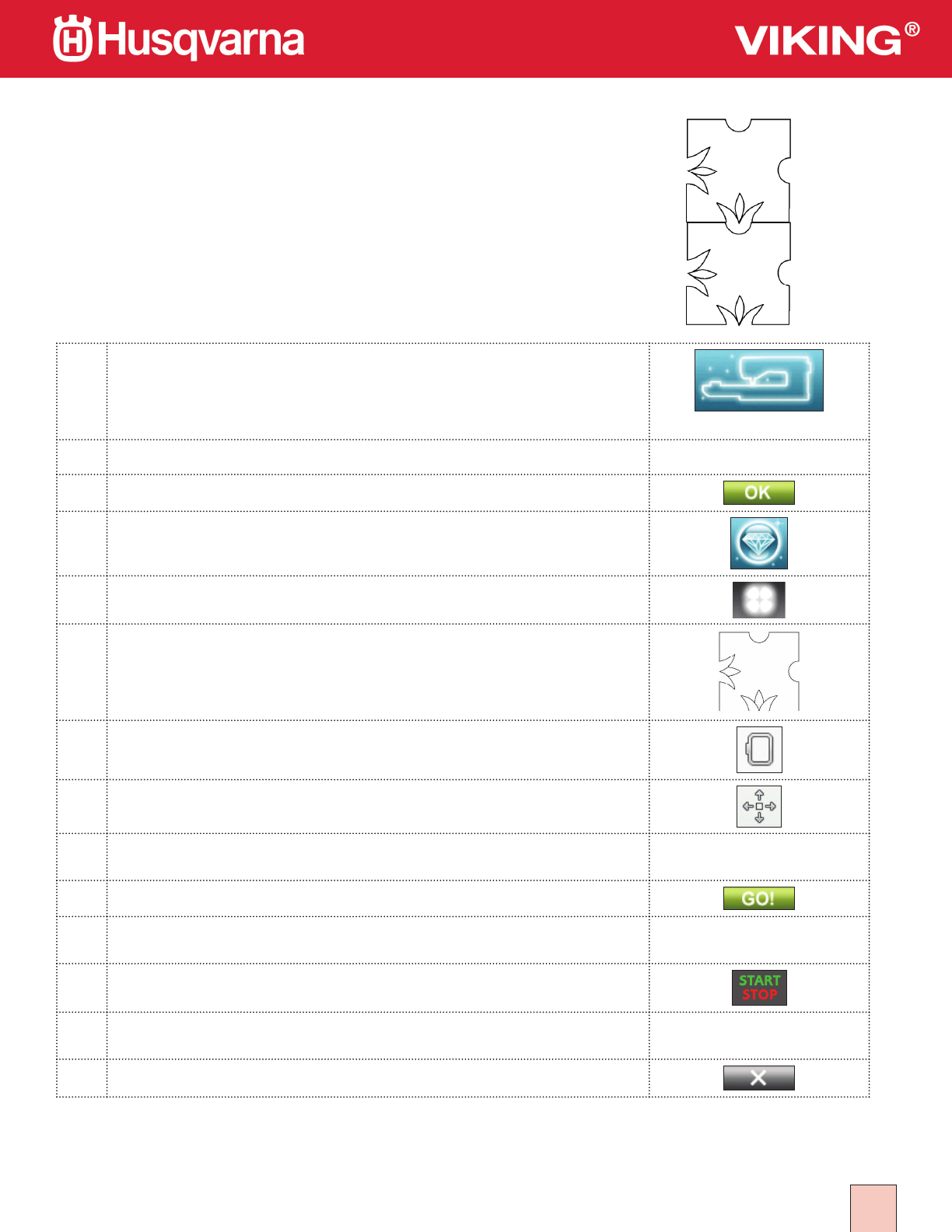
- #1 - Design Positioning 1
- 1 - Design Positioning 2
- #2 - Design Shaping 4
- 2 - Design Shaping 5
- 3 - Special sewing techniques 6
- Edging Stitches: 7
- ALT button 8
- Stitch Positioning: 8
- Designer Majestic Hoop 9
- #5 -Vintage Stitches 11
- To Program Vintage Stitches: 12
- #6 -Designer deLuxe Tools 13
- Design Grouping: 14
- Color Functions: 15
- Background Fabric: 15
- Monochrome: 15
- Color Merge 16
- Begin to Embroider: 16
- Color Sort: 16
- #7 -deLuxe Selection 17
- 7 - deLuxe Selection 18
- Program: 19
- Touch the Graphical 21
- Sensor Q-foot for embroidery: 23
- SELECT SOUND SETTINGS: 24
- Sound Settings: 24
- User-Defi ned Sound: 24
- Lock screen 26
- Screen Saver 26
- Adjustable E LIGHT™ 26
- Alert Light 26
- Embroidery Edit 28
- Embroidery Stitch-Out 28
- #10 -Buttonholes 31
- Buttonholes: 32
- 10 - Buttonholes 33
- B1:12 Heavy Duty Buttonhole 36
Summary of Contents
11 - Design PositioningDESIGNER DIAMOND deLuxe™ Techniques #1 - Design Positioning1Select Embroidery Mode2Slide on the embroidery unit3Touch Ok to Cal
24 -Embroidery Advisor/Designer Majestic Hoop13Fold a 22” (56 cm) square piece of fabric twice to fi nd the center. Hoop with Tear-A-Way Stabilizer in
15 - Vinteage Sitches1Select Sewing Mode 2Touch Start Menu to open Extended Tool Bar. 3The Stitch Menu opens automatically. 4Select Menu J – Vinta
25 - Vinteage Sitches16Stitch the selected stitch. 17Try some of the other stitches or create a new stitch pattern using Programming.18To Program Vi
16 -Designer Deluxe Tools1Slide on the embroidery unit2Select Embroidery Mode to enter Embroidery Edit. 3Touch the My Hoops Icon 4Select the DESIGNE
26 -Designer Deluxe Tools15Touch OK to close the Quick Color Pop-up.16Touch OK to close Color Edit.17Select the single birdhouse.18With your stylus, d
36 -Designer Deluxe Tools28Save to My Designs29Touch My Designs30Touch Rename. 31Touch and Hold Delete 32Enter Birdhouse.33Touch OK34Touch OK35Pop-u
46 -Designer Deluxe Tools42Color Sort:Color Sort sorts the colors in a design combination to sew all of one color at the same time. To sort the color
17 - deLuxe Selection1Touch Sewing. 2Touch the Start Menu to open the Extended Tool Bar3The Stitch Menus automatically opens.4Menu A1 Utility Stitche
27 - deLuxe Selection10Select stitch G2:44 11Touch the STOP Function Button to stitch only one of the stitches. 12Sew the stitch. 13Touch Mirror En
37 - deLuxe Selection20Touch Stitch Length – to reduce the stitch length to 20.0 .21Sew the stitch.22Touch Stitch Width. The + is grayed out because t
21 - Design Positioning15Touch Design Positioning16Touch Step 1 (the fl ower icon indicates you are watching your screen, not the hoop)17Move the red c
47 - deLuxe Selection32 Touch the PROG icon.33Touch Stitch Menu to view the stitch menus.34Select Menu L35Touch right arrow L2 to move to the next men
18 -Personalize your DESIGNER DIAMOND deLuxe™1Touch Start Menu to open Extended Toolbar. 2SET Menu:Touch SET Menu. 3Select Machine Settings: 4L
28 -Personalize your DESIGNER DIAMOND deLuxe™12Select OK to reset the timer. 13Select Cancel to retain current timer setting. 14Hoop Selection: T
38 -Personalize your DESIGNER DIAMOND deLuxe™17Thread Manufacturer: Touch to select preferred th-read manufacturer. You can select between Gütermann S
48 -Personalize your DESIGNER DIAMOND deLuxe™23SELECT SOUND SETTINGS:24Sound Settings:You can select specifi c sounds for your DESIGNER DIAMOND deLuxe™
58 -Personalize your DESIGNER DIAMOND deLuxe™26The sound length for icon acknowledgement, button/icon disabled alert for warning or attention pop-up m
68 -Personalize your DESIGNER DIAMOND deLuxe™29Lock screenThe Ultimate Interactive Screen can be locked to prevent changes in stitches or settings if
78 -Personalize your DESIGNER DIAMOND deLuxe™34Touch Start Menu to open Extended Toolbar. 35INFORMATION AND INDEX HELP MENU Use the Information
88 -Personalize your DESIGNER DIAMOND deLuxe™43Select design DL_021.vp3, a purple fl ower. 44Select the DESIGNER™ Splendid Square Hoop 120 x 120. Slide
98 -Personalize your DESIGNER DIAMOND deLuxe™50Touch the Font Menu.51Select the embroidery font of your choice in size 2052When the Text Edit screen
31 - Design Positioning27Lower the needle into the lower right corner of the fi rst design to check placement. 28If the needle is in the correct poin
108 -Personalize your DESIGNER DIAMOND deLuxe™62Arrange on the screen with the lettering63Touch Select All64Touch Control Center 65Touch Save to My D
110 - Buttonholes1The Exclusive SEWING ADVISOR™ feature will select the best buttonhole and stitch settings for your fabric.2Fabric should be interfac
210 - Buttonholes10Exclusive Sewing Advisor Buttonholes:Your Exclusive Sewing Advisor will select the correct buttonhole for the type and weight of fa
310 - Buttonholes18 B1:3 Round End/Bartack ButtonholeStitch on light weight fabric. Place Sample Here 19 B1:4Round EndFor blouses and children’s garme
410 - Buttonholes21 B1:6 Medium Reinforced Buttonhole. See Users Guide for instructions on sewing a Manual Buttonhole.Stitch on medium weight fabric
510 - Buttonholes24 B1:8 Heirloom Buttonhole for jeans buttonhole:Touch increase length and width. Use thick thread.Stitch on denim Place Sample Here
610 - Buttonholes27 B1:11 Tapered Keyhole ButtonholeTapered end for tailored garments.Stitch on medium to heavy weight fabric Place Sample Here 28
710 - Buttonholes31 B1:15 Bound Buttonhole with extra cutting space for bound buttonholes Place Sample Here 32To make a bound buttonhole: Bound Butto
810 - Buttonholes33 B1:16 Automatic Button Sewing for sewing on buttons. Re-move the presser foot or use the Optional Button Foot with Place-ment To
910 - Buttonholes36 B1:19 Oval Eyelet for lacing eyelets, and embellishments. Place Sample Here 37 B1:20 Decorative Fashion buttonhole for most weight
12 - Design Shaping1Select Embroidery Mode.2Slide on the embroidery unit.3Select the DESIGNER™ Crown Hoop 260 x 200. 4Touch the Start Menu Button.
22 - Design Shaping18Slide on the DESIGNER™ Crown Hoop 260 x 200 with fabric and Tear-A-Way stabilizer.19Touch GO to enter Embroidery Stitch Out.20Tou
13 - Special sewing techniques1Select Sewing Mode2Select Woven Medium on the Exclusive Sewing Advisor. 3Touch Start Menu to open the Extended Tool Bar
23 - Special sewing techniques13The black dot shows where the stitch will start.14Snap on your Specialty Candlewicking Foot 413 16 23-45. 15Thread wi
33 - Special sewing techniques28Place the fabric under the foot with the bulk of the fabric to the left. Align the fold edge with the red mark on th
14 -Embroidery Advisor/Designer Majestic Hoop1Slide on the embroidery unit2Touch Embroidery3Touch My Hoops. Select Designer Majestic Hoop 360x350.4Tou
 (64 pages)
(64 pages)







Comments to this Manuals